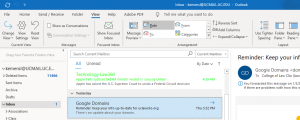Don’t let your emails get away from you! You can make important emails from your boss or clients stand out by assigning them their own unique color so you will be able to see right away when they enter your inbox.
To color code important emails in Outlook, follow these steps:
- Select View, then View Settings.
- Select Conditional Formatting.
- Select Add. In the Name field, name the rule that you are creating (ex. Email from Boss Smith)
- Select Font and select the color that you want associated with this rule. You can also change the Font size and style here as well if you want.
- Select Ok.
- Select Condition. In the From.. field type in the email address of the sender or senders you want associated with this rule (ex. Boss.Smith@law.com). For multiple people, separate their email addresses with a semicolon.
- Select Ok.
Here’s how an email will appear that has been assigned a green font: